How do I mark student work submitted online anonymously?
Blackboard allows you to mark work submitted online anonymously, as long as the work itself or filename has no identifying features, other than the student ID number. Once you have chosen the ‘Grade with Usernames Hidden’ option from the grade column, the use of Bb Annotate, feedback rubrics or downloading submissions to mark offline is available as usual.
Anonymous grading only hides the name of the person who submitted the file. It does not mean the grader is anonymous.
It is important that when setting up submission points for student work that will be marked anonymously Single Attempts are selected to avoid marking multiple attempts. Instructions should also be provided that inform the student to avoid including identifying features in the work itself or filename. To retain anonymity throughout the marking process, it is recommended that the user name columns are hidden from the Grade Centre before marking commences.
Step 1: From the Control Panel, click Grade Centre then Full Grade Centre.
Step 2: Click on the Manage tab at the top of the window and select Column Organisation from the drop down menu.
Step 3: Click and drag the grey bar to the top of the column list in order to unfreeze all columns.

Step 4: Select all the columns that identify students and then click on the Show/Hide tab and click Hide Selected Columns and then click Submit.
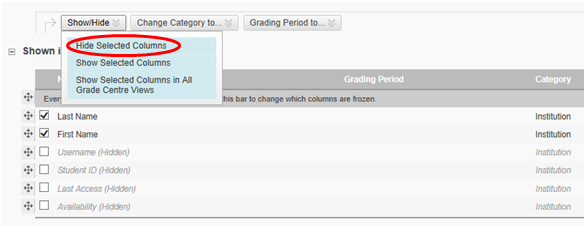
Step 5: In Grade Centre go to the assessment column you wish to mark, then click the chevron (^) to the right of it and select Grade with Usernames Hidden.
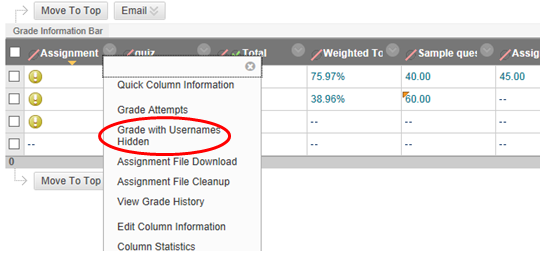
Step 6: For submitted assignments you will see the students' work displayed on the left of the screen with the grading panel on the right, but the usernames will be hidden. The assignment can be annotated and graded as usual.
This method supports the use of Smart Views.
Click here to cycle through the submissions.
Usernames will remain anonymised.
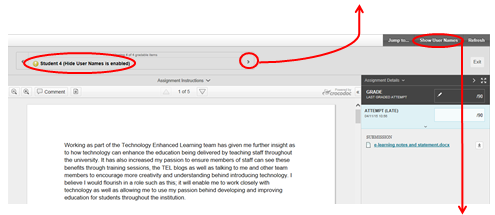
Clicking here will toggle the visibility of usernames on and off,
avoid clicking this to preserve anonymity.
Step 7: Once all assessments have been marked, to make students names visible in Grade Centre again, repeat the instructions shown in Step 4 but select 'show selected columns' from the drop down menu.
You may also be interested in: