How can I remove students from an organisation site?
Course administrators have the responsibility for enrolling and removing students on organisation sites.
Student enrolment/removal on all undergraduate module sites is done automatically through a link with SITS. This procedure is required for all organisation enrolments and removals. Follow this procedure to remove a student from an organisation site:
Step 1: Download a CSV/Excel file with the student numbers that you wish to remove from SITS.
Step 2: Make sure each row of the file has a different student number in the first column, with all other columns blank.
Step 3: Don't include the names or any headings, just the numbers. An example is shown below:
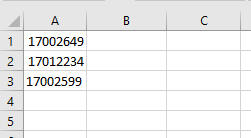
The next 2 steps steps my differ slightly depending on the version of Office and the Operating System you are running.
Step 4: Now click the File button and then Save As.
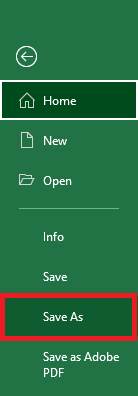
Step 5: In the popup window, change the Save as type to "CSV (Comma Delimited) (*.csv)".
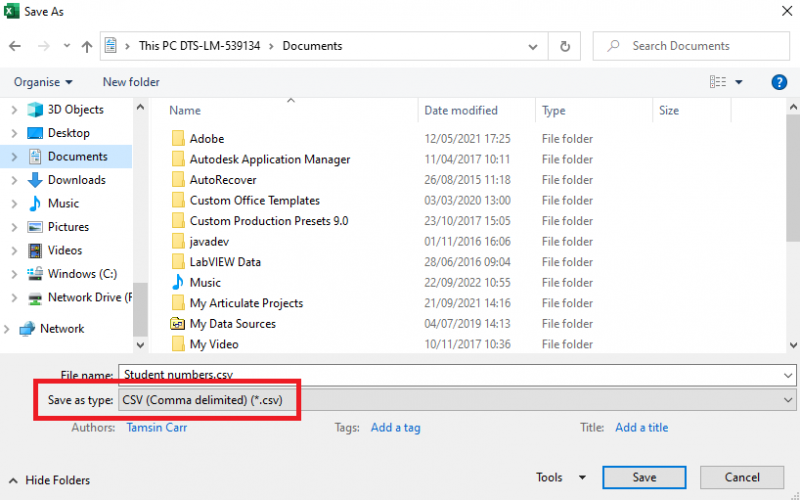
Step 6: Save the file somewhere you can get to it easily (your desktop) by clicking on Save.
Step 7: Now login to Blackboard via My Hallam.
Step 8: Once in Blackboard, on the Institution Page, there is a section called Blackboard Tools
Step 9: In that section of the channel choose the option Enrol students on organisation site.
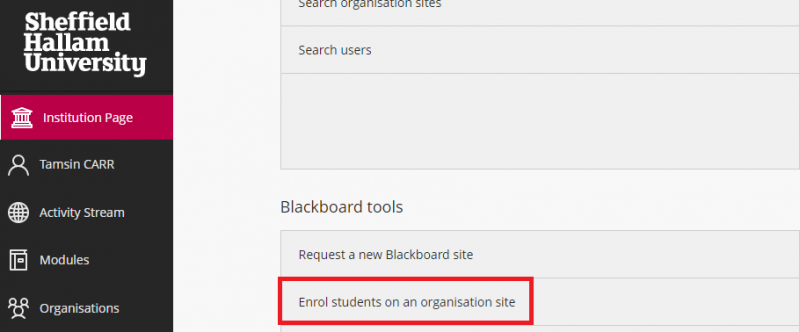
Step 10: On the Student Enrolment Tool page:
Step 11: Section 2 - Select Remove.
Step 12: Section 3 - Enter the site ID (can be found by looking under the organisation name in the Blackboard sites channel). Example: 26-Z-123-20067.
Step 13: Section 4 - Click Browse and select the CSV file with the student numbers.
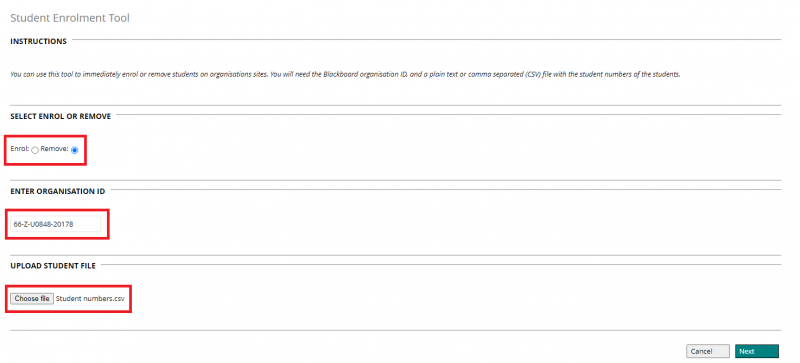
Step 14: Section 5 - Click Submit. You should get a confirmation about which students you are going to remove, which you will have to confirm. Students are not removed immediately from the site. The computer updates the site rosters twice daily, so it should be updated within 18 hours (sooner during regular business hours).