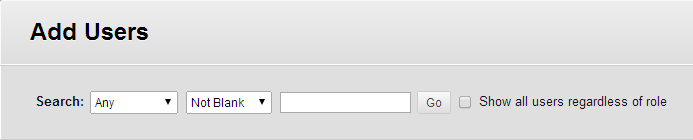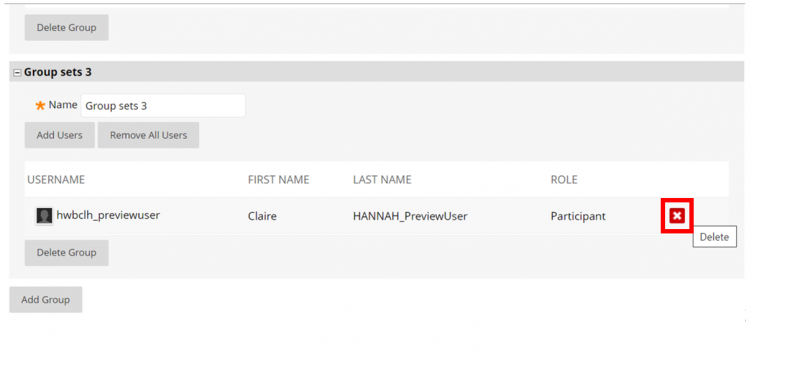How do I add or remove members in a group?
Editing Membership for a Single Group
Step 1: From the Groups page, click the drop-down arrow next to the group name and select Edit Group.
Step 2: Scroll down to the Membership section and click on Add Users, a pop-up window will be displayed. Use the search box to select users :
Step 3: Click Submit to save the enrolment changes.
Editing Membership for a Group Set
To update membership of all groups in a set at once:
Step 1: On the Groups page, click Group Sets (top right corner of the page).
Step 2: Click the drop-down arrow after the group set name and select Edit Group Set Membership.
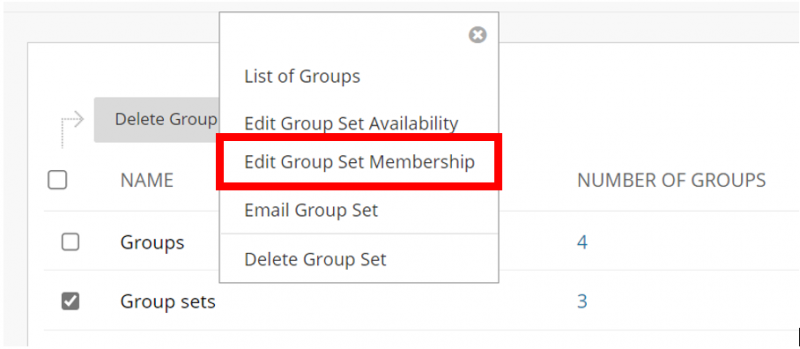
Step 3: For Group Set Enrolments decide if you will select students yourself to enrol or randomly enrol them.
Randomise Enrolments: places members evenly across the number groups listed. If there are more members than available groups, those members will not get randomly added to a group. So you can add additional groups (Add Group button at bottom of page) and click Randomise Enrolments again, or add the remaining members yourself.
Select Members Manually: for each group set you can add members by selecting the Add Users button then ticking the box to the left of the users then click Submit. You can remove members by choosing the x to the right of their name when they appear in a group set.
As needed, you can edit the group names, delete any groups, and add more groups. To quickly add groups, click Collapse All, then Add Group.
Step 4: Click Submit to save any changes you have made.
Last edited: 20.12.22