How do I edit or remove a group?
Deleting Groups
You can delete one group or a group set (which removes all the groups in that set).
Once the group has been deleted, the group and all work done in that group cannot be retrieved.
Deleting a Single Group
Step 1: From the Groups page, click the drop-down arrow after the group name and select Delete.
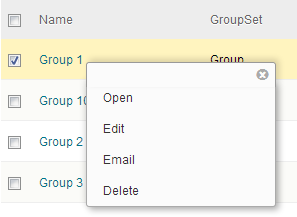
Step 2: If you are sure about deleting this group, click OK.
Deleting a Group Set
To remove a group set consisting of multiple groups:
Step 1: On the Groups page, click Group Sets (top, upper right).
![]()
Step 2: Click the drop-down arrow after the group set name and select Delete.
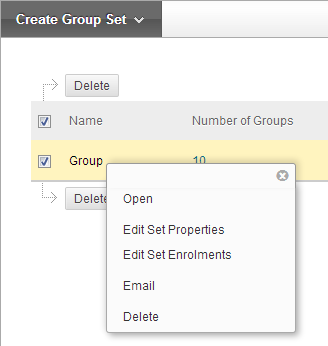
Step 3: If you are sure about deleting all groups in this set, click OK.
Tool Availability
Edit the group or group set and select which tools will be available to members of the group.
Editing a Single Group
Step 1: From the Groups page, click the drop-down arrow after the group name and select Edit.
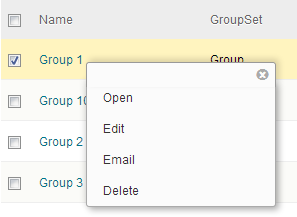
Step 2: For Tool Availability, select which tools will be available to members of the group.
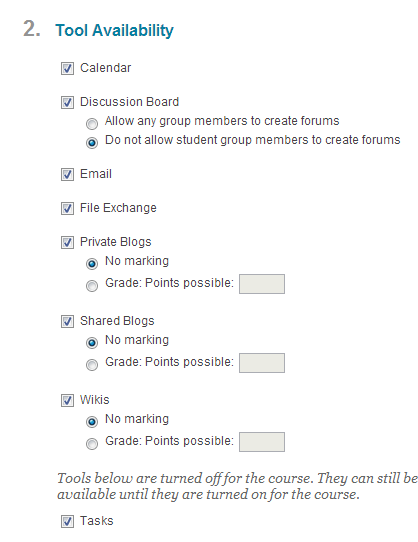
Collaboration: Users within the group can create and attend chat sessions and virtual classroom sessions.
Discussion Board: Users within the group can create and manage their own forums.
Email: Users within the group can email individual members or the entire group.
File Exchange: Users within the group and the instructor can upload files to the group space and organise them through the creation of folders.
Tasks: Users within the group can create tasks that are distributed to all group members.
Step 3: Click Submit.
Editing a Group Set
To change properties of all groups in a set at once:
Step 1: On the Groups page, click Group Sets (top, upper right).
![]()
Step 2: Click the drop-down arrow after the group set name and select Edit Set Properties.
For example:
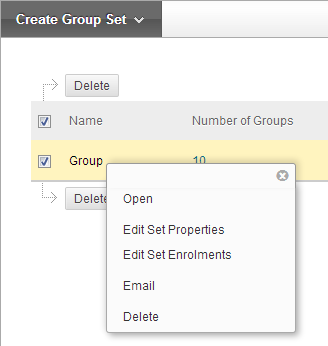
Step 3: For Tool Availability, select which tools will be available to members of the groups in the set.
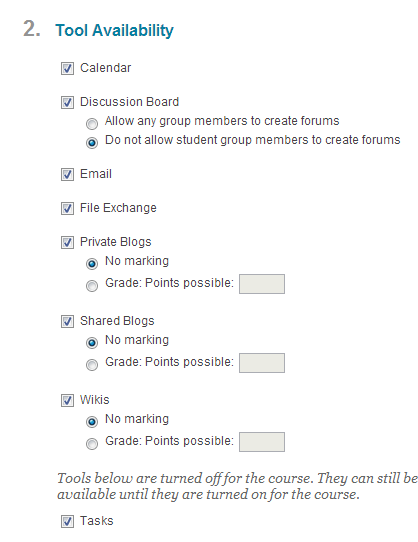
Collaboration: Users within the group can create and attend chat sessions and virtual classroom sessions.
Discussion Board: Users within the group can create and manage their own forums.
Email: Users within the group can email individual members or the entire group.
File Exchange: Users within the group and the instructor can upload files to the group space and organise them through the creation of folders.
Tasks: Users within the group can create tasks that are distributed to all group members.
Step 4: Click Submit.