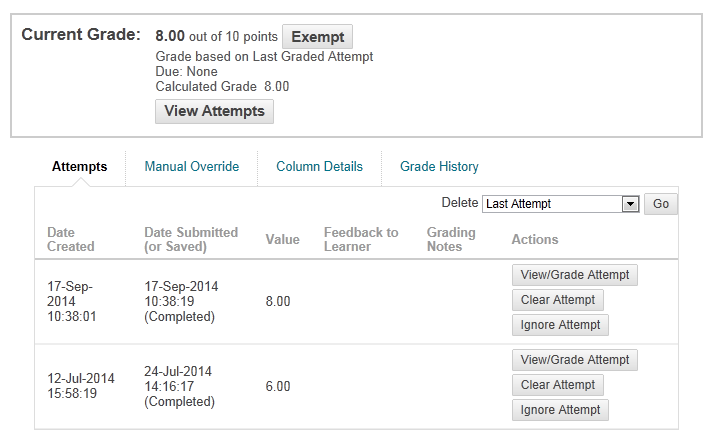How can I view student test scores and attempts?
When a test is deployed, a column is automatically created in the Grade Centre where student attempts are recorded.
To view student scores and attempts for a test that has been completed:
Step 1: Go to Control Panel > Grade Centre > Full Grade Centre.
Step 2: Locate the Grade Centre column for the test. A score will be displayed in the cell against each student who has completed the test. By default this is usually the score from the latest attempt if more than one attempt is permitted. If the test contains Essay, Short Answer or File Response question types, you will be required to grade these manually before students can see their scores and feedback for the test.
Step 3: To view the test attempt for an individual student, click the chevron in the cell containing the student’s score, and either:
- Select Attempt {date} {score} to directly access the student's attempt for the test you wish to look at. Or:
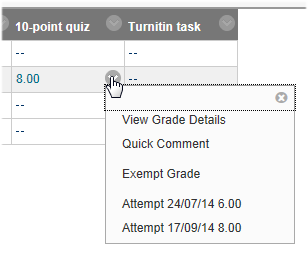
- Select View Grade Details from the contextual menu. On the Grade Details page, you can view the most recent attempt by clicking View Attempts against Current Grade. If there are multiple attempts, click View/Grade Attempt against the attempt you wish to view under the Attempts tab.