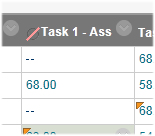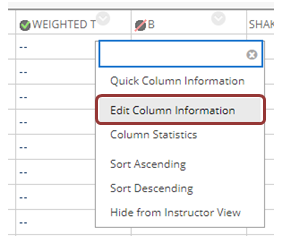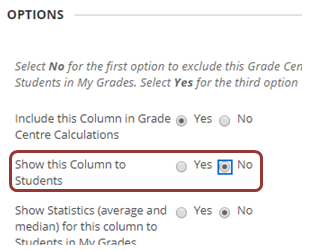How do I hide a column in Grade Centre so students cannot see marks and feedback?
Hiding grade columns enables you to add marks and feedback to the Grade Centre without students seeing this information until a time you wish to release them.
Hiding columns from students and making them available again is done using the same method. Hidden columns can be identified by a filled black circle with a red strikethrough to the left of the column name. Hidden columns and the information held within them cannot be accessed by students.
Step 1: From the Control Panel, click Grade Centre then Full Grade Centre.
Step 2: In Grade Centre go to the assessment column, then click the chevron to the right of it.
Step 3: Select Edit Column Information
Step 4: Scroll to Options. Change Show this Column to Students to No. Click Submit.
Alternatively
Step 2a: In Grade Centre go to the assessment column, then click the chevron to the right of it.
Step 3a: Select Show/Hide Column to Students
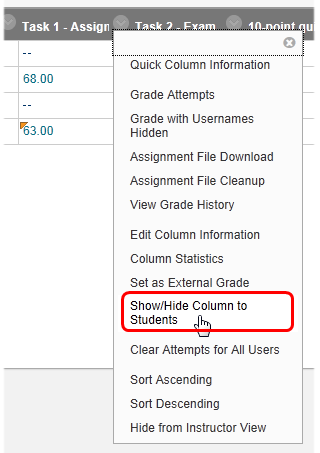
When hidden, an icon will appear to the left of the column name. To make the column available again, repeat Steps 2-4 or 2a-2b above.