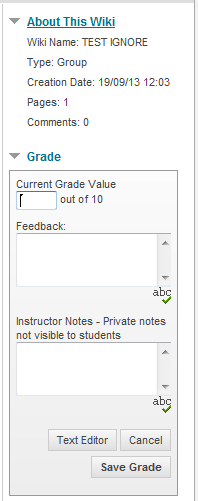How do I grade participants' activity in a GROUP wiki?
If a group wiki can be graded, follow these steps to assign either 1) the same grade to all the members of the Group; or 2) assign an individual Group member a different grade from the Group. In either case, the grade will get populated in the corresponding column in the Grade Centre for each Group member.
Grading can be done via the Grade Centre or via the Wikis tool.
Grade Centre
To access a user's wiki contributions for viewing and grading purposes:
Step 1: In the Grade Centre, find the wiki column for which to view a learner's activity.
Step 2: Hold your cursor over the grade cell for the learner until the chevron appears:
Step 3: Click the action link and choose Grade User Activity.
Step 4: View and grade the wiki contributions. See the steps below and the screenshots at the end of this article for further details.
Wikis
To access a user's wiki contributions for viewing and grading purposes:
Note: For a wiki that is set up to be graded, you will see the Participation and Marking button at the top right of the wiki space.
Step 1: Go to the wiki you want to review.
Step 2: Click the Participation and Marking button.
Step 3: Choose one or the other:
For a GROUP grade (everyone gets the same grade), select Edit Grade to enter same grade for all members of the group.
For INDIVIDUAL grades (individuals in the same group get different grades), select the user in the View Contributions By section to assign different grades to each member of the group.
Step 4: Type a Grade in the Current Grade Value text box.Optionally type Feedback that is available to the individual; optionally type Instructor Notes that are available only to the Instructor.
Step 5: Click Save Grade.
Note: If a Group member's grade is changed, and a new Group grade is given, the new Group grade will not affect the individual's new grade. The individual's new grade will not appear to the other Group members.
If you need to clear a grade, click Edit Grade and type a hyphen or dash (-) in the Current Grade Value box. Re-save the grade. The dash entered in the Grade box will also remove any Feedback and Instructor Notes.