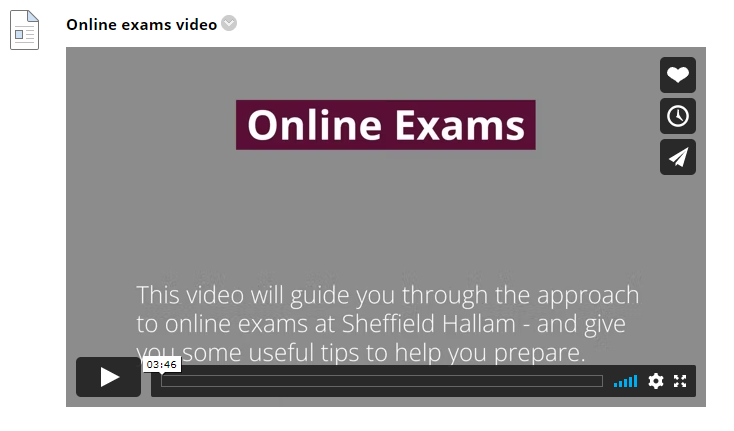How do I embed the online exams video in my Blackboard site?
Step 1: Go to a content area in your Blackboard site, e.g. we recommend the Assessment content area.
Step 2: From the Build Content tab, choose Create Item.
Step 3: Provide a Name, e.g. Online Exam Video.
Step 4: In the content editor click the Source Code button on the toolbar. indicated by the two angle brackets < >
Step 5: Copy and paste in the following code into the Source Code editor exactly as it appears below:
<iframe src=https://player.vimeo.com/video/644779966?h=80c501254e width="640" height="360" frameborder="0" allow="autoplay; fullscreen; picture-in-picture" allowfullscreen></iframe>
Step 6: Click Save.
Step 7: Click Submit. The video will be embedded.