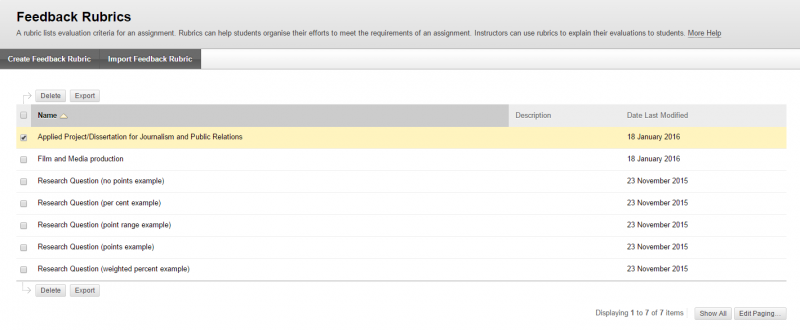How do I copy Feedback Rubrics between Blackboard sites?
Once you have created a Feedback Rubric it can be copied between sites on Blackboard. This is particularly useful when sharing a marking grid across a subject group or department.
Exporting Feedback rubrics
Step 1: In your Blackboard site, go to Site Tools > Feedback Rubrics
Step 2: Here you can see Feedback Rubrics you have already created. Check the box next to the Feedback Rubric you would like to move and click Export.
Multiple rubrics can be selected to export at once.
Step 3: On Export Settings make sure the Export Location is set to Export to Local Computer. Click Submit.
Step 4: Click Download and choose a suitable location and file name to save the Feedback Rubric(s). Click Save.
Importing Feedback Rubrics
Step 1: In your Blackboard site, go to Site Tools > Feedback Rubrics
Step 2: Click the Import Feedback Rubric tab.
Step 3: Under Attach File select Browse my Computer. Select the file you have saved and click Open. Then click Submit.
Step 4: Click OK to leave the Feedback Rubric Import Result page and return to the Feedback Rubric screen where the imported rubrics will now be ready for use.
E.G 29/09/2022