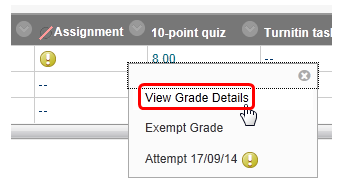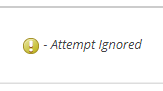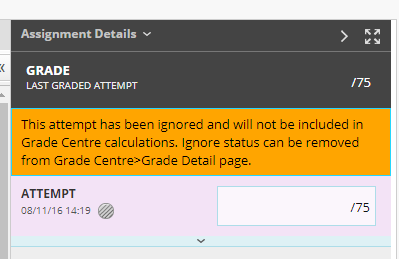How do I clear a student's assignment attempt/submission?
Due to students' work being lost irretrievably, we have decided to remove the function to clear a students' attempt/ submission.
There may still be times when students have submitted the wrong file, but as we are now recommending that submission points should allow unlimited attempts for students, there is no need to clear the attempt. However, there is still the option to ignore the attempt. This allows for the instructor to effectively disregard that particular attempt, without the risk of losing any work.
To ignore a submission:
Step 1: From the Control Panel, click Grade Centre then Full Grade Centre.
Step 2: In the Grade Centre spreadsheet locate the column for the assignment and row for the student. There should be a yellow exclamation mark within the cell. Click the Chevron
next to it, and select View Grade Details.
Be sure that you are selecting the attempt for the correct student - take particular care if there are more than one student enrolled on the site with the same first and last names - as once an attempt has been cleared it cannot be reinstated. Use additional identifiers such as the student's username or id.
Step 3: On the View Grade Details page, click Ignore Attempt from within the Actions tab.
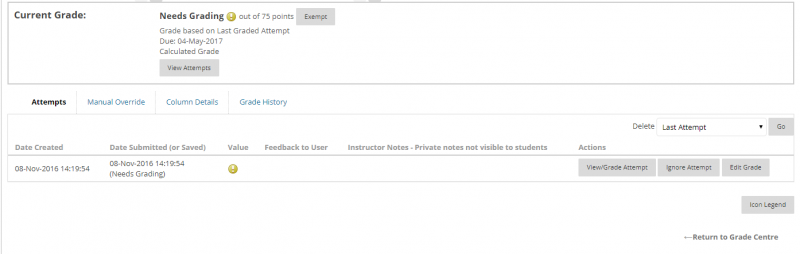
Step 4: You will see the attempt has been ignored.
If you select to View/ Grade the attempt, you will see the following message in the grading panel:
Step 5: To reverse the Ignore Grade option, enter the View Grade Details page and select Do Not Ignore Grade.