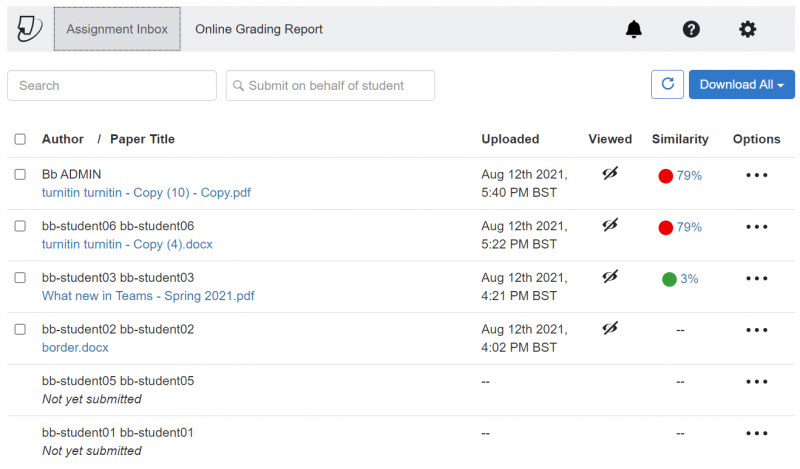How do I check Turnitin Similarity Reports?
Depending on when Similarity Reports have been set to be generated (i.e. as soon as they submit their work to a Turnitin Assignment, or only on the due date for the Turnitin Assignment), students will be be able to see their own report and use them as a source of feedback to improve their academic writing and referencing. However, they often need guidance from tutors in understanding what the reports mean and how they can be used to improve their original work.
You may wish to view our guidance on interpreting originality reports for staff. You can view the Similarity Reports generated for your students by following these steps:
Step 1: Find the Turnitin Assignment in Assessments or Reassessments
Step 2: Click on the title of the Turnitin Assignment. This will launch the assignment inbox. In the Report column you should see a percentage score (or Similarity Index) for each student. This indicates the overall percentage of text matched (a higher percentage means more text matched sources in the database) in that student's submission. Reports may not be generated for some time after a student has submitted, depending on how many people are using the service.
Step 4: To view the full Similarity Report click on the percentage score (Similarity Index)
Further information
There are videos for students on how to upload to Turnitin and how to access and interpret Originality Reports.