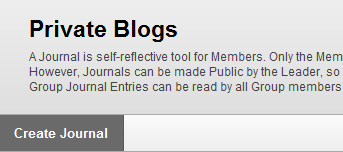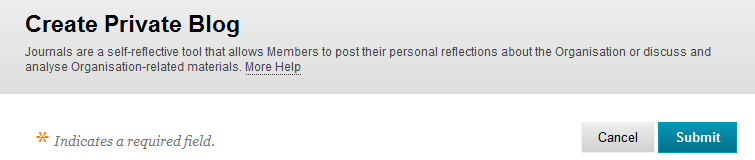How do I add a blog which is only visible to a student and tutor?
A Private Blog (also called a Journal) is self-reflective tool for learners to share thoughts with their instructors. Private Blogs can be made available site-wide and in group spaces. Typically, only the instructor can view private blog entries of each learner. The instructor can, however, allow class members to read others' private blog, but in this case learners cannot comment on other learners' private blog entries. A learner can only add entries and comments within his or her own private blog; the instructor can add comments to any private blog. In Group Private Blogs, however, learners can make comments on entries of their team members.
Make sure Edit Mode is ON . The Edit Mode control is located in the top far-right of the page.
Step 1: Decide from where you will create a new private blog.
There are a few places from which to add a private blog to your site:
Control Panel > Site Tools > Private Blogs
Content area page (or folder or learning module within content area) > Add Interactive Tool button > Private Blogs
The advantages of each launching place, along with screen captures, are described later in this article.
Step 2: Click Create Private Blog.
Step 3: On the Create Private Blog options page, at a minimum enter a Name.
Whichever method you choose to access private blog creation, the options are the same. Options on this page are described later in this article.
Step 4: Click Submit.
Places from which to create a private blog
Control Panel > Site Tools > Private Blogs > Create Private Blog
This method provides centralised access to private blogs on the site. Group-specific private blogs are accessible within a group's space.
For example:
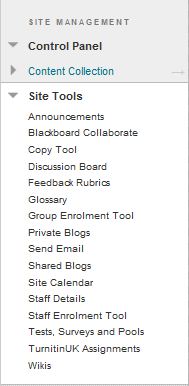
Note: When creating groups and making the Private Blog tool available, a private blog with the name of the group is created.
Content area page (or folder or learning module within content area) > Add Interactive Tool button > Private Blog > Create New Journal
The advantage of this method is that the journal is immersed within the same place as related readings, assignments, and other activities. For example, you might organise your site around units or weeks; a journal link may be placed in the unit to allow learners to, for example, reflect on their performance or progress after completing the end-of-unit assignment.
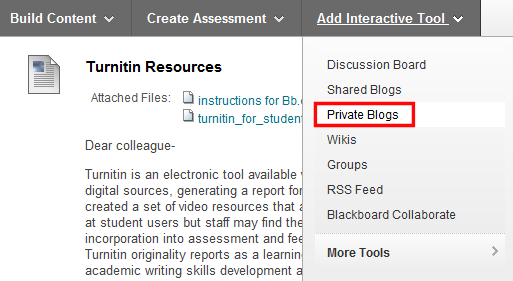 > Create New Private Blog button
> Create New Private Blog button
Name (required): type a name for the private blog to display to users.
Description: enter instructions or expectations for this blog.
If the Visual Text Editor is not showing up right away, set your global availability of the editor via My Places > Personal Information.
---------------------------------------------------------------------------
Private Blog Availability: click No if you want to hide this private blog from users until you are ready for them to post to it. As the creator of this private blog , it will always be available to you. Note: If links to this private blog exist and are hidden, the blog itself may be hidden, even if this setting is Yes.
---------------------------------------------------------------------------
Limit Availability: if the Private Blog Availability setting is Yes, then optionally set dates/times for when this item should appear to learners and/or when this item should stop appearing. Enter a date/time or click the Calendar and Time icons and choose a date/time. Several combinations are available:
Set a future date/time the item should appear and stay appearing: check Display After and enter date/time but leave Display Until alone.
Have the item begin appearing immediately but stop appearing at a future date/time: leave Display After alone but check Display Until and enter date/time.
Set a window for when the item should appear and stop appearing: check Display After and enter date/time, and check Display Until and enter date/time.
---------------------------------------------------------------------------
Index Entries: the blog organizes all entries Monthly or Weekly, depending on your choice. There is no Search function in private blogs, so think about what the best indexing timeframe would be for the purpose of revisting archived posts. If this blog will be used heavily and for a short timeframe, then choose Weekly. If the blog will be used lightly over a period of months, then choose Monthly.
Allow Users to Edit and Delete Entries: decide if you want learners to edit and delete their own entries. Instructors or Leaders can edit and delete any user's private blog entries. Caution: If you allow learners to delete entries, all comments attached are also deleted, including instructors' comments.
Allow Users to Delete Comments: comments cannot be edited, only deleted and re-added as necessary. Decide if you want learners to delete their own comments. Learners are not able to delete their instructors' comments, unless learners are allowed to delete entries. In that case, once a learner deletes one of his or her own entries, all comments attached to that entry are also deleted, including instructors' comments. Instructors or Leaders can delete any user's comments.
Permit Site Users to View Journal: decide if you want class members to read each other's private blogs. If not, blogs are viewable only by instructors. Caution: If permitted, let learners know that their entries are public and to not post information that they wouldn't want others to read. Also, if they are public, learners cannot post entries or comments in other learners' blogs, just read them (if you want them to be able to comment, use the shared blog functionality instead). A learner can only add entries and comments within his or her own blog. Instructors will always be able to read and comment on entries, regardless of this setting. Note: In Group Private Blogs, members are always able to view and comment on their team members' entries.
---------------------------------------------------------------------------
Grade Private Blog: if you want to grade learners' participation in this blog, select the Grade option and type the number of Points Possible. A grade column for this private blog is automatically created in the Grade Center. Grades entered via the Private Blogs tool are recorded in the blog (instructor's view), the Grade Center, and each learner's private My Grades area.
---------------------------------------------------------------------------
When finished setting up your journal, click Submit to create it.