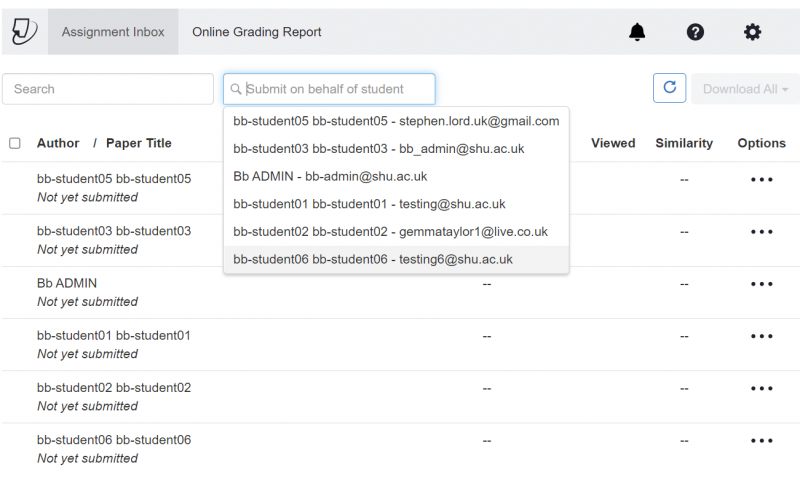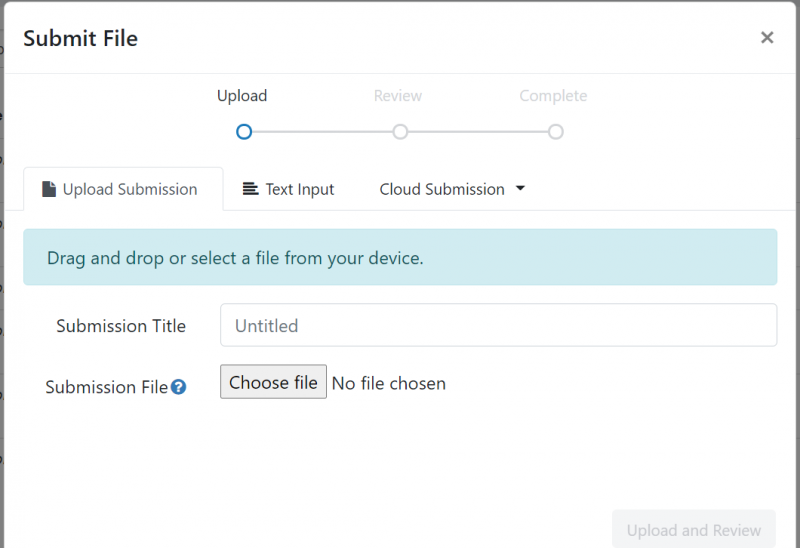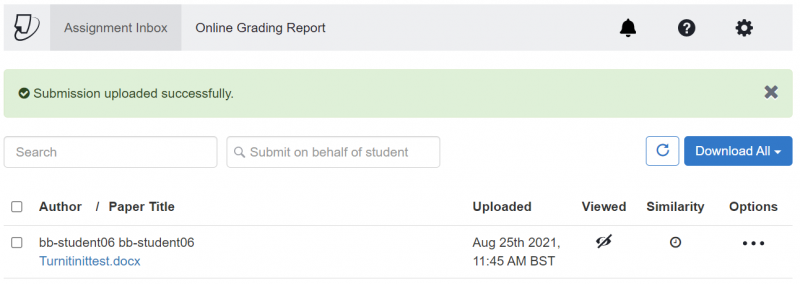How do I upload to Turnitin on behalf of students?
Step 1: Create a Turnitin assignment For help on creating a Turnitin assignment, view our guidance on Setting up a Turnitin assignment. If you are using Turnitin to check the originality of a student's work rather than for formative assessment then create the Turninit assignment in a hidden folder and ensure that the grade column for the Turnitin assignment is NOT visible to students.
Step 2: Click on the title of the Turinitin assignment. This launches the assignment inbox.
Step3: Click on the search field with instructional text 'submit on behalf of student'. Search or scroll to find the desired student and select them. Click continue to confirm your selection and the submit file window is launched.
Step 4: Click Choose file to browse your computer for the file. Once you have made your selection click Upload.
Step 5: Review the upload. You can select preview if you wish to review the whole file or if you are satisified click the 'Submit to Turnitin' button.
A banner will appear stating 'submission uploaded successfully' and the submission will appear against the student in the assignment inbox