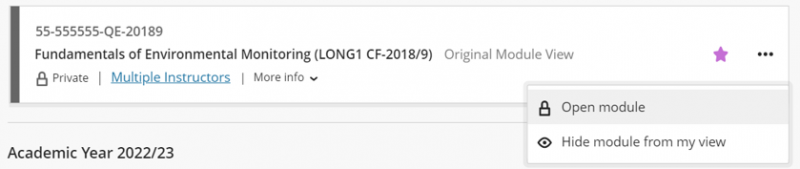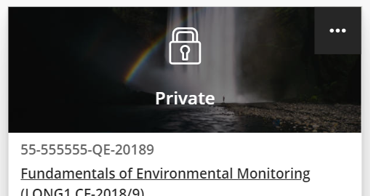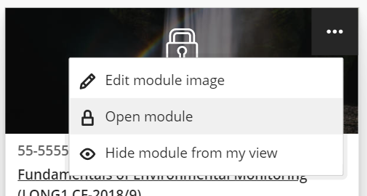Start of Semester - Make sure your students can access the site
If a site is "Private", it means that students cannot see the site but staff can access it. By default sites are set as private (or unavailable) to give staff time to prepare their sites before students start using them. Depending on whether you have set the Modules page to display your module sites in grid view or list view, the "Private" flag will appear below the name of the module site (list view) or on top of the banner image (grid view).
List view
Once you are ready for your students to see your site, you can make it available.
Step 1: Log into Blackboard and access the Modules or Organisations page.
Step 2: Click the ellipsis (three dots) to the right of the site name, and choose Open module (or Open organisation).
The "Private" flag will disappear and your site will now be available to all enrolled students.
Grid view
Once you are ready for your students to see your site, you can make it available.
Step 1: Log into Blackboard and access the Modules or Organisations page.
Step 2: Hover over the banner image above the site name until the ellipsis (three dots) appear in the top right of the image.
Step 3: Click the ellipsis (three dots) and select Open module (or Open organisation).
The "Private" flag will disappear and your site will now be available to all enrolled students.
SH 12/10/22