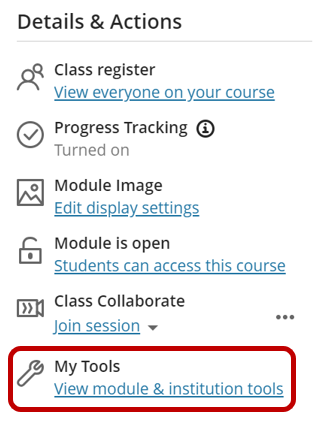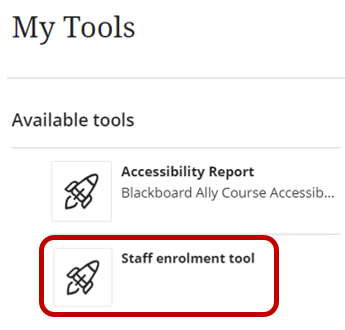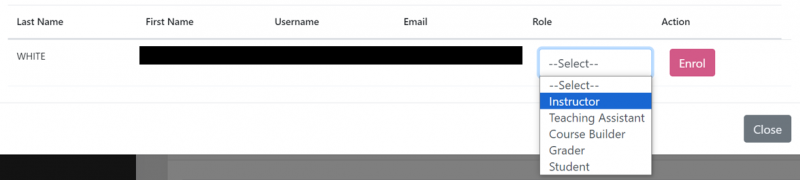Adding and removing staff from Blackboard Ultra sites
Access the Staff enrolment tool
Step 1: Access the Blackboard Ultra module or organisation site you want to add or remove staff.
Step 2: Click View module & institution tools in a module site (or View organisation & institution tools in an organisation site) from the Details & Actions menu.
Step 3: From the list of My Tools, click Staff enrolment tool.
Then choose to:
- Enrol staff on a Blackboard Ultra module or organisation site
- Remove staff from a Blackboard Ultra module or organisation site
- Unenrol yourself from a Blackboard Ultra module or organisation site
Enrol staff on a Blackboard Ultra module or organisation site
Step 4a: Click Add User.
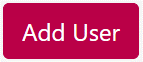
Step 5a: Select whether you want to search by the staff member's Last Name or Username (recommended).
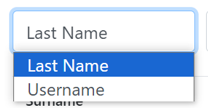
Step 6a: Enter your search term. Click Search.
![]()
Step 7a: Select an appropriate role from the Role drop-down list next the staff member that you want to enrol. Click Enrol.
- Instructor/Leader - Suitable for most teaching staff. Instructors and Leaders have full access to the site.
- Teaching Assistant/Assistant - Suitable for most admin staff. Teaching Assistants and Assistants have the same access to the site as Instructors and Leaders.
- Course Builder/Organisation Builder - Suitable for staff who need access to the site, but not access to student grades (the role cannot access Grade Centre).
- Grader - Suitable for staff who assist in the creation, management and grading of assessments only. The role has limited or no access to other parts of the site, and cannot access a site that is unavailable to students.
- Student/Participant - Use to enrol a staff member as if they were a student.
Do not enrol staff with teaching responsibilities on a site as a Course Builder. This is a role with limited permissions, and should be used only for people with a very minor role in a site.
The staff member will be enrolled immediately. If you need to change a staff member's role, click in the Role drop-down list next to the staff member's details, select a different role and click Update. If you need to remove a staff member, click Unenrol next to the staff member's details.
Remove staff from a Blackboard Ultra module or organisation site
Step 4b: When you access the Staff enrolment tool, a list of all enrolled staff members will appear with their current role.
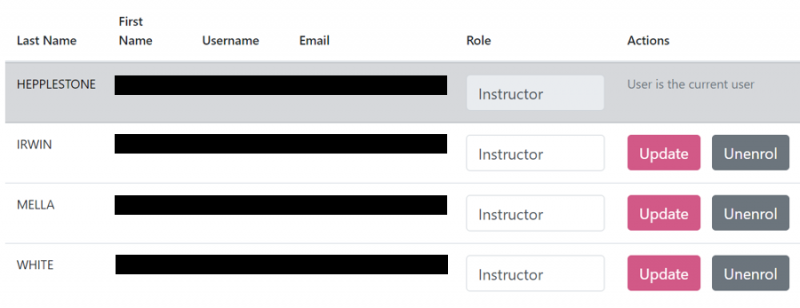
Step 5b: Click the Unenrol button next to the staff member's name that you want to unenrol.
Step 6b: You will be asked to confirm that you want to unenrol the user. Click Confirm to continue.
Step 7b: The screen will be refreshed with the current list of staff enrolments.
Unenrol yourself from a Blackboard Ultra module or organisation site
You can unenrol yourself from any module or organisation site you are enrolled on as a leader/instructor, assistant or builder, provided there is another staff member enrolled with sufficient permissions.
Step 4c: Click on the Unenrol Myself button.
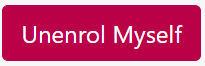
Step 5c: You will be asked to confirm that you want to unenrol yourself. Click Confirm.
Once you have been unenrolled you cannot enrol yourself again. If you have mistakenly unenrolled yourself you will need to ask another leader/instructor on the site to enrol you.
Step 6c: You will be returned to the institution page.
SH 01/08/23