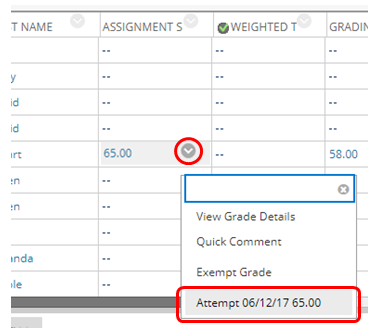External moderation: How do I download annotated student work and upload to a different area/folder in Blackboard?
Student work annotated using Blackboard Annotate can easily be downloaded.
Step 1: Go to Grade Centre > Full Grade Centre and locate the grade column for the assessment and student name. Hover over the the grade cell, click the chevron and select Attempt {date} {grade}
Step 2: From the Annotate toolbar, click the Download button. Follow the prompts to save the file.
Step 3: Add an item and attach the file to the External Examiner area of your site.
TIP: When viewing Annotated PDFs it is strongly recommended that they are opened using a native PDF viewer such as Adobe Acrobat Reader. Some in-built PDF viewers in browsers may not display the file correctly.
Collapsed comments have numbered labels based on the location within the document. Numbering starts with the top comment. Collapsed comments ensure you can view all the text in the document. Point to a comment to open it in place.
A Comment Summary section appears at the end of the annotated PDF. You can read all comments in a list. The comments appear with page numbers and comment numbers.
SH 06/06/2024