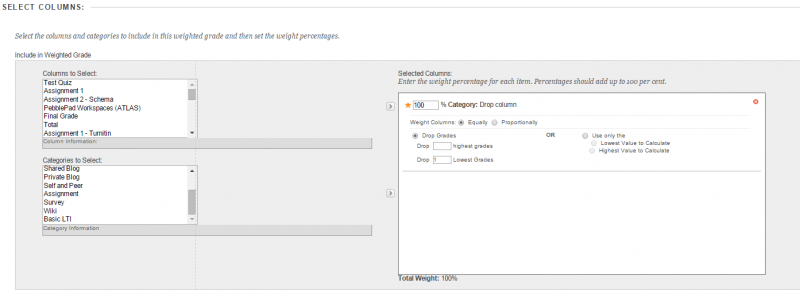How do I drop grades from columns in Grade Centre?
Where a student undertakes a series of tasks (e.g. quizzes) that contribute to an overall score, you may wish only to include the highest scores and exclude the lowest ones. For example, students may be required to complete five quizzes but only the four highest scores are included in the overall score and the lowest one is 'dropped'.
To achieve this requires the columns containing the scores from the individual tasks to be categorised before including these columns in a calculated column.
[A video guide to dropping grades from columns in Grade Centre]
1. Categorise the columns needed
Step 1: Go to Grade Centre > Full Grade Centre.
Step 2: It is recommended that a new Category is created. Click the Manage tab then go into Categories. Go to Create Category and name the category. Click Submit.
Step 3: Return to the Full Grade Centre. Click the chevron next to one of the columns needed and select Edit Column Information.
Step 4: Under Column Information update the category to the one you have created. Click Submit.
Step 5: Repeat this process for all columns you wish to be included in your calculated column.
2. Create the Weighted column
Step 1: Go to Grade Centre > Full Grade Centre
Step 2: Click on Create Weighted Column > Weighted Column.
Step 3: Name the column and choose a Primary display. On the Select Columns section go to Categories to Select and select the category you have created. Click the arrow to add this to the weighted column.
Step 4: Set the percentage, which is usually 100%.
Step 5: Choose whether it is the highest or lowest grades you wish to drop, and select the number you want to be dropped.
Step 6: Click Submit. The weighted total column will now calculate the total excluding the grade(s) you have chosen to drop.