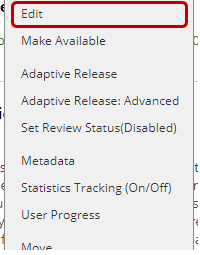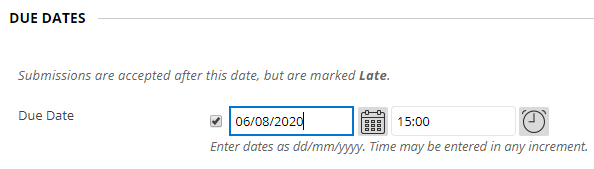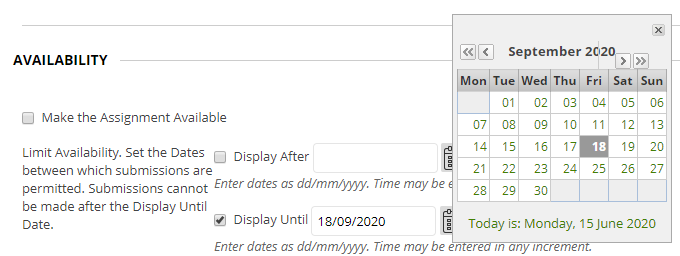How do I change a submission point due date?
If you have an assessment deadline change approved, you will need to amend the due date and extend the availability of your submission point in Blackboard. The deadline will have been updated in SITS.
Step 1: Go to the Assessment content area and locate the submission point.
Step 2: Select Edit from the contextual menu (click the chevron )
Step 3: Scroll to Due Dates and click the Date Picker ![]() . Select the revised Due Date:
. Select the revised Due Date:
Nb. You will need to use the navigation arrows to move between months.
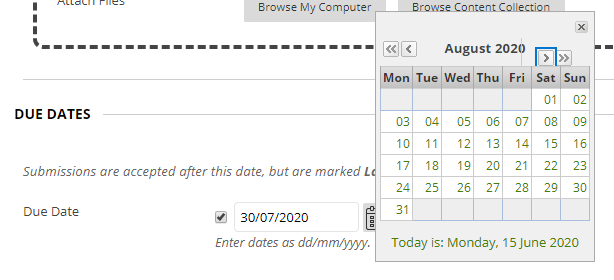
Step 4: The revised Due Date will now appear in the Due Date box. Do not change the time.
Step 5: Scroll to Availability and click the Date Picker ![]() . Set the revised Until Date, which is 49 calendar days after the Due Date:
. Set the revised Until Date, which is 49 calendar days after the Due Date:
Step 6: The revised Display Until Date will now appear in the Due Date box. Do not change the time.
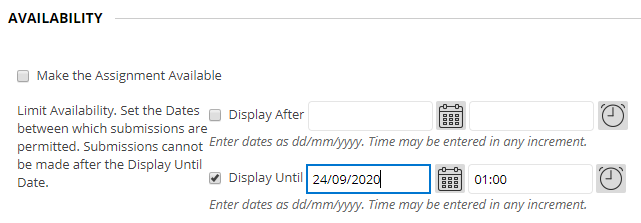
Step 7: Click Submit to save your changes.