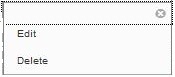How do I change an Announcement?
This article shows you how to edit and delete an announcement.
Editing an Announcement
Step 1: In the Control Panel, select Site Tools, then select Announcements OR go the module home page announcement channel and select more announcements
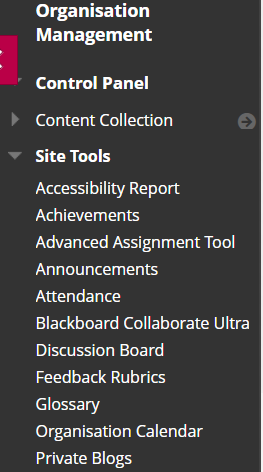
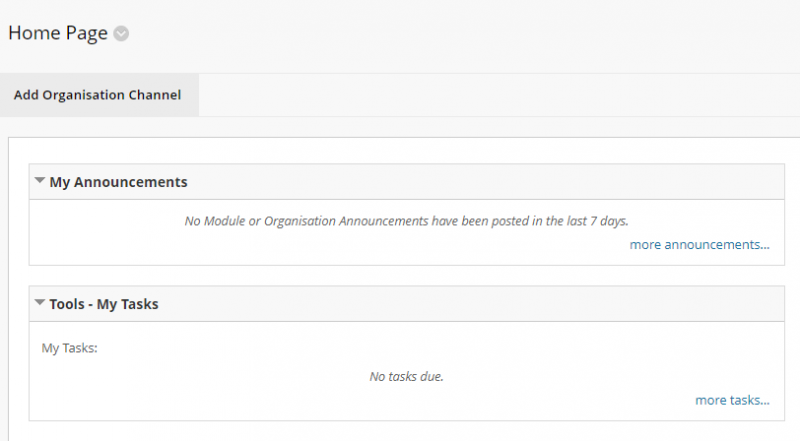
Step 2: To edit the announcement, click the drop-down chevron to the right of the announcement title, then select Edit.
If you do not see icon, make sure Edit Mode is ON The Edit Mode control is located in the top far-right of most pages.
Step 3: On the Edit Announcement page, make your changes.
For a description of the options on this page, see article Announcements: How do I post a new announcement? in this knowledge base.
Step 4: Click Submit to save your changes.
Announcements appear in the order that they are posted, with the most recent appearing first, but you can reorder them manually with drag and drop as well. Links to announcements are also displayed in the following areas of the system:
- My Announcements module, which is part of the Home Page in the site
- Beneath the site title in the Blackboard Sites channel in MyHallam
Deleting an Announcement
Deleted announcements cannot be retrieved. If you would rather keep the announcement but hide it from students, edit the announcement and put an end date restriction on it.
Step 1: In the Control Panel, select Site Tools, then select Announcements OR go the module home page announcement channel and select more announcements
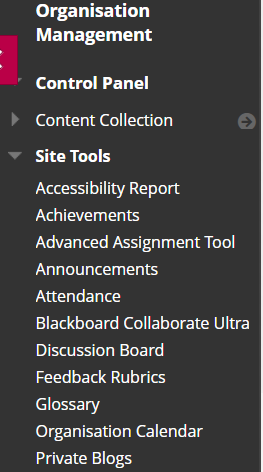
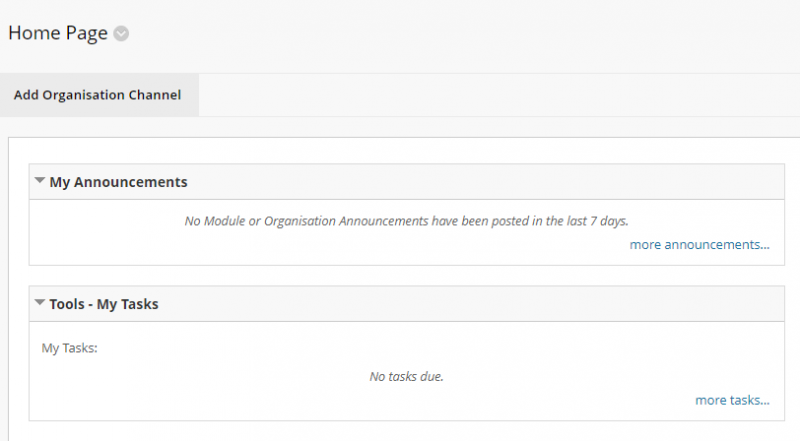
Step 2: To delete the announcement, click the drop-down chevron to the right of the announcement title, then select Delete.
If you do not see icon, make sure Edit Mode is ON The Edit Mode control is located in the top far-right of most pages.
Step 3: Click OK to confirm the deletion.
Deleted announcements are removed from the Announcements tool area, and associated links to those announcements are removed from the following areas of the system:
- My Announcements module, which is part of the Home Page in the site
- Beneath the site title in the Blackboard Sites channel in MyHallam