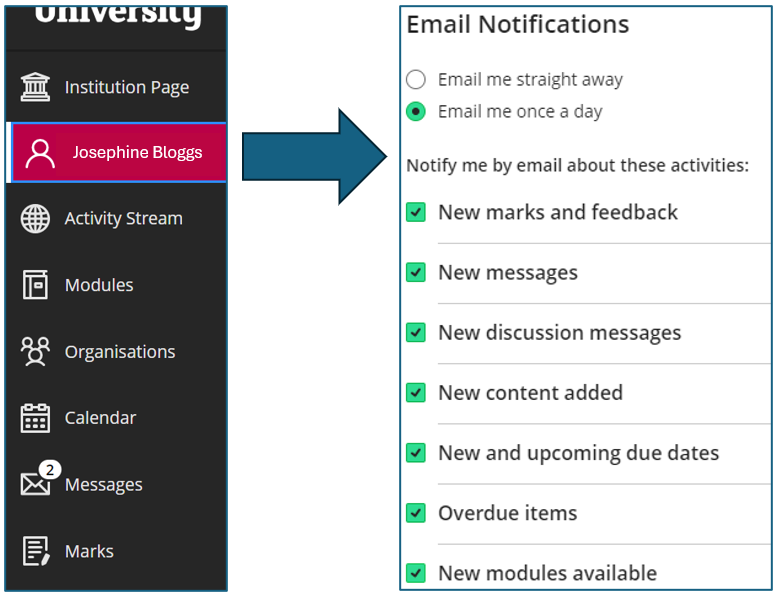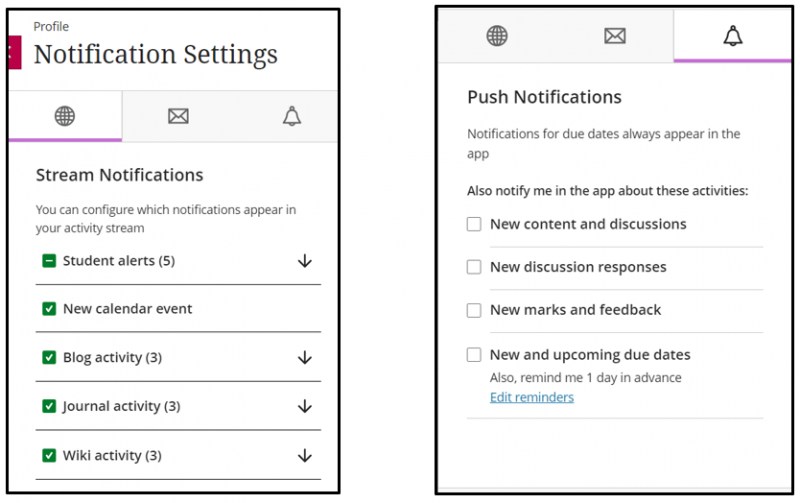What Blackboard emails and notifications do my students see?
Blackboard Emails
Blackboard emails are sent to students’ Hallam email address. Students can tailor some of the options around some of the types of emails they receive. In addition to Blackboard emails, students may receive other institutional communications.
Blackboard generates email based on a few different events and circumstances.
- By default, Blackboard sends all students a once-a-day notification digest email about keys dates, content and activity updates related to their site enrolments. Students can alter their email notification settings via their user profile panel in Blackboard, selecting/deselecting which events trigger notifications and choosing between ‘Email me straight away’ and ‘Email me once a day’. See screenshot below
- Emails sent by staff: staff can use the Send Email tool to email students enrolled on a site
- Announcements: When tutors tick the ‘Email Announcement - Send a copy of this announcement immediately’ option when posting an announcement on a module or organisation site
- Assignment submission: An email receipt of work submitted is automatically generated and sent each time a student submits to a Blackboard Assignment (and, in Blackboard Ultra, each time a Test/Quiz is completed)
- (less common) Via the Groups Tool: if tutors have set up the Groups tool, they may have permitted students to use the Email tool within Groups for intra-group communications
Good practice with email communication
Like many of us, students can struggle with the volume of email they receive. Additionally, for many students, email is not their go-to form of electronic communication. Staff behaviour in relation to Blackboard email can play a key role in reducing email for students, helping them to identify and engage with what is important
- Consider whether it is necessary to email an announcement in addition to posting it to a site
- Proof-read emails to avoid later add ons and follow-ups
- Consider whether a discussion board or Padlet may be a more effective, collaborative and engaging way to communicate with your students
- Avoid sending email about routine events e.g. lecture slides being added to a site: this is a basic requirement/expectation and students are likely to be notified by Blackboard about this type of activity anyway
- If using the Send Email tool, does the whole cohort need to receive the email or could it be targeted by sending to a group or selecting specific individuals?
Notifications
Notifications are non-email alerts and advisory information. Students can access notifications when they log in to Blackboard. If they have ‘push notifications’ set up, they can also receive them as alerts via a mobile device running the Blackboard app.
- In Blackboard, the Activity Stream page provides notifications around such things as posting marks and feedback, announcements from modules and looming deadlines, in reverse chronological order. Students can customise which notifications appear, setting preferences via their user profile panel. This can be accessed by clicking on their name on the left-hand side of the home screen (see screenshot above)
- Push Notifications pop up on the screens of students’ mobile devices if they are using the Blackboard mobile app. Again, students can select which notifications are sent, setting preferences via their user profile panel. Again, this can be accessed by clicking on their name on the left-hand side of the home screen
- Options for both stream and push notifications are outlined in the screenshots below