How do I change the order of my columns in Grade Centre?
You have several options available to you around organising your grade centre to either help you mark/add grades or so students see the marks in the order you want them to see things in.
Step 1: From the Control Panel, click Grade Centre then Full Grade Centre. Once Grade Centre has loaded click Manage then Column Organisation.

Step 2: On the page that loads you see lots of columns listed in row order. The first set of columns shown in all grade centre views are the standardised columns around name and student ID etc. Below this are columns arranged not in a marking period.
Step 3: You can hover over the compass point icon ![]() next to any column name then click and drag up or down to reorganise the column in the list.
next to any column name then click and drag up or down to reorganise the column in the list.
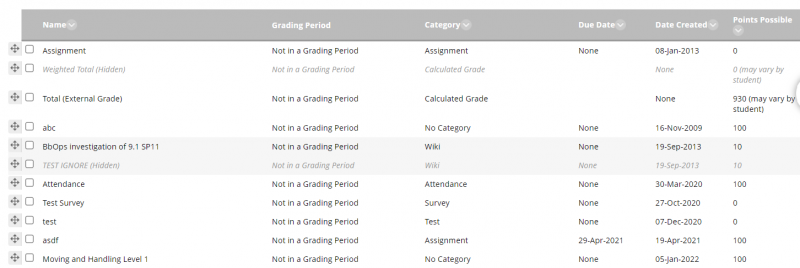
Step 4: Click Submit to save your changes.
This will then be reflected in the grade centre. Columns to the top of the list will appear on the left side of grade centre. These changes will be reflected for the students individual view of their marks in their My Grades section.