How do I email members of a group?
Step 1: From the Groups page, click the drop-down arrow after the group name and select Email.
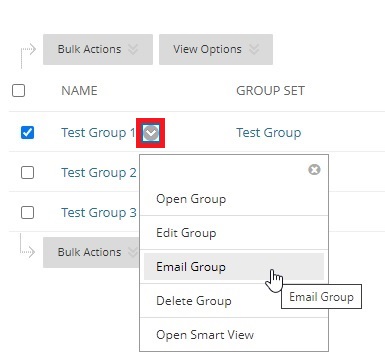
Step 2: In the To field,
Click Select All in the Items to Select area and then click the right arrow button to move all names into the Selected Items area (this is the recipient list). Or click on specific names of members to email. Invert Selection un-highlights highlighted users and those users that are not highlighted will be highlighted.
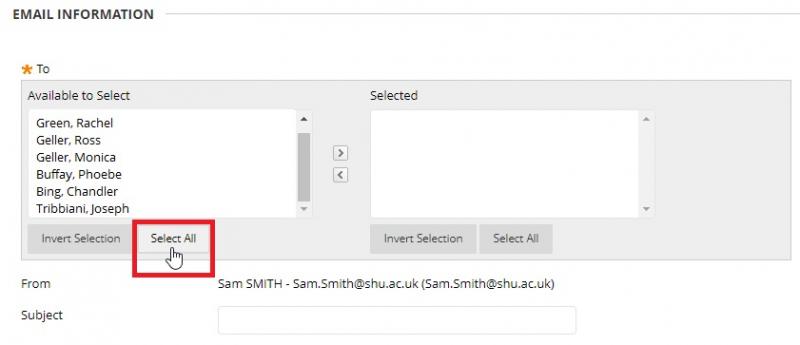
Step 3: Type your Subject and Message.
Step 4: For Attachments, optionally click Attach a file and Browse to locate a file on your computer to send as an attachment with your email.
After adding the file, a remove link is provided if you decide you don't want to include the attached file after all.
Step 5: Click Submit to send the email.
You will see a confirmation listing all the users who were sent the message. The confirmation does not confirm that users received the email. It only confirms that the message was sent.