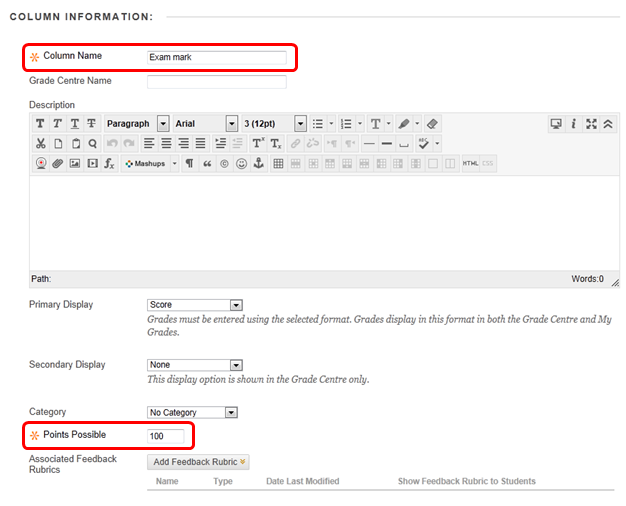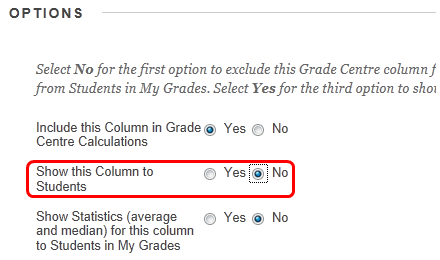How do I set up an area for adding marks and feedback if my students submit offline?
There may be instances where students submitting their work online is not possible but you may still want to put their marks and feedback onto Blackboard. You can either do this by creating an offline assignment (if you wish to issue receipts in addition to providing feedback, e.g. for a presentation) or creating a standard column in Grade Centre (where you do not wish to issue receipts, but provide feedback and marks only, e.g. an exam). The instructions below explain how to create a standard or regular grade column:
Step 1: From the Control Panel, click Grade Centre then Full Grade Centre.
Step 2: From the top menu bar select Create Standard Column.
Step 3: Under Column Information, enter a Column Name and set the Points Possible (normally 100). Optionally, you can enter an alternative Grade Centre Name (but this will show only in Grade Centre not on the student My Grades tool), a Description for the column, and change the way in which grades are displayed. You can also associate a Feedback Rubric with a grade column, and set a Due Date and Time.
Step 4: Before adding grades and feedback to the new column, you should ensure that the column is not visible to students by scrolling to the Options section and setting Show this Column to Students to No.
Step 5: Click Submit to finish this process and return to Grade Centre.