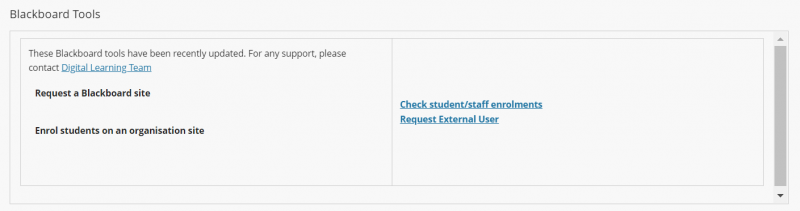How do I request a new Blackboard module or organisation site?
These instructions will guide you through the process of requesting a new module or organisation site. If you are unsure whether you require a module or organisation site read the article 'What is the difference between a module site and an organisation site'.
This is an updated tool and process for requesting Blackboard sites as of October 2023. Blackboard sites are created instantly - you no longer have to wait until your request is processed. After the site is created, you are responsible for copying content from existing sites into your new sites and enrolling staff. You can no longer request copying of an entire site into your new site at the time of making the request.
All newly requested sites will be created using the new Blackboard Ultra interface.
Step 1: Login to Blackboard.
Step 2: On the Institution Page, find the Blackboard tools module and click Request a new Blackboard site.
Step 3: Select the Site Type you require from the list provided.
- Validated Module - to support learning and teaching for a specific module.
- Student Course Organisation - a site for students on a specific course or programme. Student Course Organisation sites automatically come with with the Hallam Mini-Modules set up.
- Student Other Organisation - a site for students not associated with a specific course or programme.
- Staff Organisation - a site that is only available to staff.
- Validation/Development Site - a module that is under development/prior to validation.
Step 4: You will see different options/be asked to provide different information depending on the Site Type chosen.
- Validated Module - enter the full SI Module Code for the module you are requesting (e.g. 44-400177) and click Next. If you have entered a valid module code, you will be able to select the appropriate year and occurrence of the module you require, and click Create Site. The site is created immediately and you will be enrolled as an instructor. The module leader will be immediately enrolled based on information in the student record system (SITS), and at night the students, course leader(s) and external examiner (where set in SITS) will be enrolled.
It is important that the module code is and occurrence is correct, or your students may not be enrolled on your site. An occurrence represents a cohort of students. There may only be one occurrence if the module is taught once in the year, or several occurrences such as semester 1 and semester 2. If a site already exists for the module occurrence you required, you will see a message saying who the module leader for the site is so you can ask them to enrol you on the site. You will not be able to continue requesting the new site. If you are unsure of the module code or which occurrence to select, contact your College Planning and Initiatives team:
! BTE Planning and Initiatives
! HWLS Planning and Initiatives
! SSA Planning and Initiatives
If you see a message that there is no module leader on the site, then you need to set the module leader in SITS before you can request your site.
- Student Course Organisation or Student Other Organisation - enter a title for the organisation site, and select the academic year you intend to start using the site, as well as the end date. Click Create Site. The site is created immediately and you will be enrolled as a Leader.
- Staff Organisation - enter a title for the organisation site, and select the academic year you intend to start using the site, as well as the end date (or optionally you can keep the site permanently by choosing No end Date). Click Create Site. The site is created immediately and you will be enrolled as a Leader.
- Validation/Development Site - choose whether you want a Classic version (which you are used to using) of a Blackboard site or a new Ultra version. Then enter a title for the organisation site, and select the academic year you intend to start using the site, as well as the end date. Click Create Site. The site is created immediately and you will be enrolled as a Leader.
Step 5: Go to the Modules page or (Organisation page) to access your new site. If the site doesn't immediately appear in your list of sites, refresh the page.
Copying content: you can copy entire content areas or copy individual content folders or items in your new site.
Enrolling staff: you can enrol other staff members in your new site.
Enrolling students: students are automatically enrolled on module sites, you can mange student enrolments on organiation sites.
SH 08/08/2024