How do I make empty or unused content areas, folders or items unavailable?
If you have any empty/unused content areas, folders or items (e.g. irrelevant materials), then these should be hidden from students unil needed.
Hiding a content area (or other menu item) from students
Any empty content areas will automatically be hidden from students and all hidden items will have the following image to the right of them denoting that they are not available to students.
To hide an unwanted content area or menu item: click the chevron to the right of it and select Hide Link from Students. The menu will now be hidden from student view.
You may have to hover your mouse on the content area or menu item name to see the chevron.
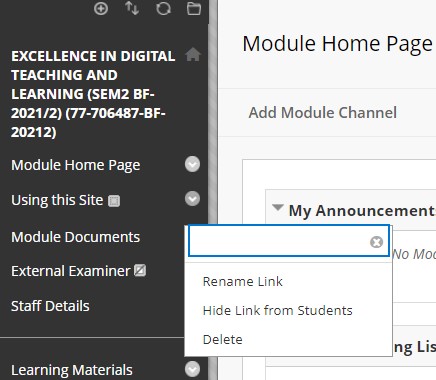
Hiding a folder or item from students
Step 1: Click the chevron to the right of the folder or item in the content area and select Make Unavailable
The folder or item will be 'greyed out' and it will state 'Availability: Item is hidden from students.' below its name.
To make a hidden folder or item visible to students, follow the same process but this time the option will say 'Make Available'.
IG 27/09/22