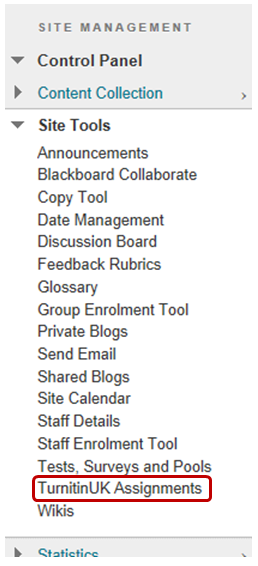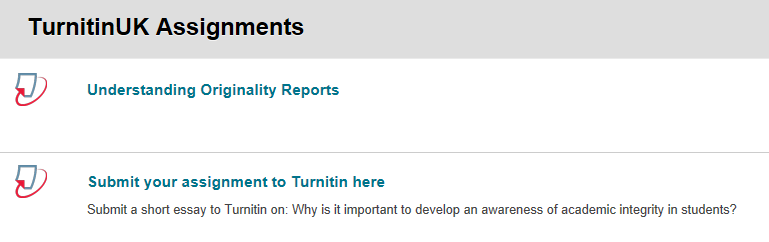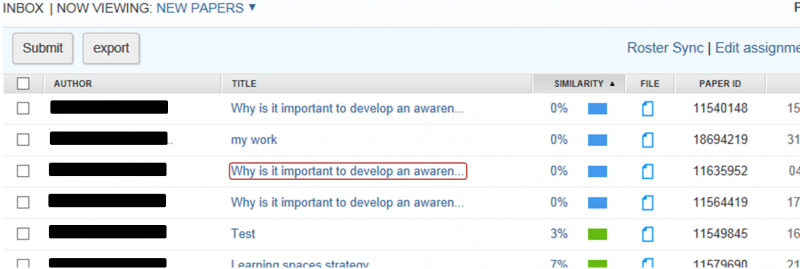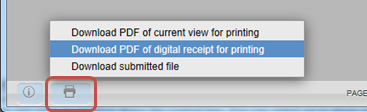How do I confirm a student's online assignment submission?
Both regular Blackboard Assignments and Turnitin Assignments automatically issue students with an email receipt on submission of their work. Confirmation emails are sent to student university email addresses, and details are stored in the Blackboard site that students submitted or uploaded their work to.
Accessing details of receipts issued for Blackboard Assignments
Step 1: Go to the Blackboard site in which the Assignment is set up and to which students have submitted.
Step 2: In Control Panel, go to Grade Centre > Full Grade Centre.
Step 3: From Reports, select Submission Receipts.
Step 4: You can search by individual students or receipt number. You cannot search for all receipts for a particular assignment. If you wish to see all receipts for all assignment attempts, set the User Name or Confirmation Number to Not Blank.
Step 5: The results will display Confirmation Number, Student, Submitter, Assignment name [Coursework], Date [submitted], File submitted [Submission], and [File] Size. You can order the results by Student, Assignment/Coursework name or Date submitted.
Accessing receipts issued for Turnitin Assignments
Step 1: Go to the Blackboard site in which the Turnitin Assignment is set up and to which students have submitted.
Step 2: Under Site Management, expand Control Panel followed by expanding Site Tools and click on TurnitinUK Assignments.
Step 3: On the TurnitinUK Assignments page, click on the name of the Turnitin Assignment for which you wish to view a student receipt.
Step 4: Locate the student and click on the title of the work that the student submitted.
Step 5: At the foot of the document viewer, click on the 'print' icon and choose 'Download PDF of digital receipt for printing'.
Step 6: You will be prompted to open or save the receipt. Choose 'Open' to read the contents of the receipt. You will see an exact copy of the receipt that the student received. This includes the student name, the Turnitin Assignment name, the submission title and file name submitted, the date and time of submission, and a unique submission ID.